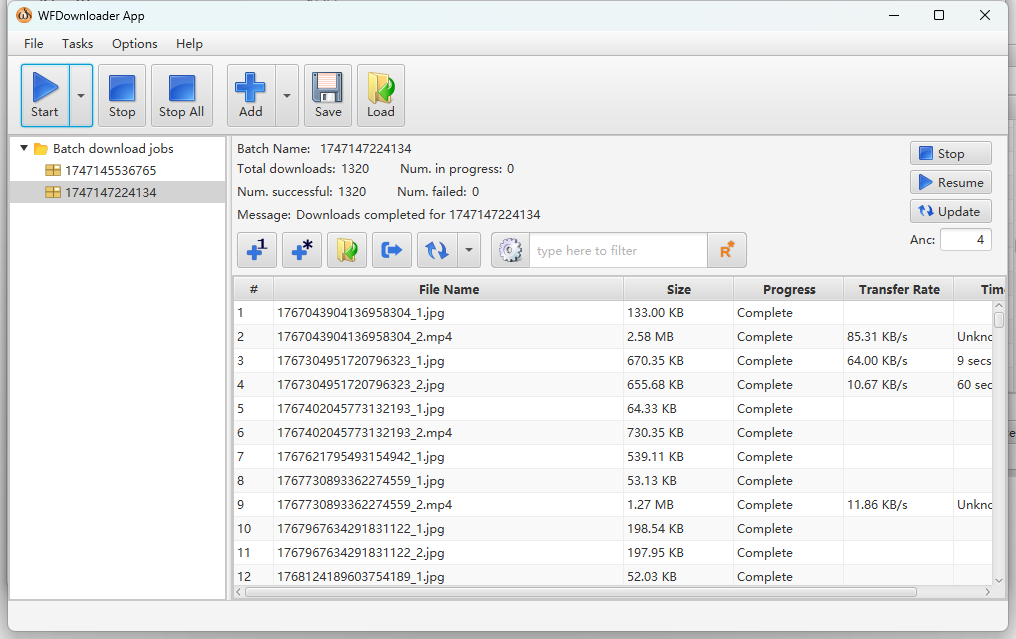Sometimes we want to bulk download images from websites, such as when we want to download all the images uploaded by a Twitter user.
For most simple, static websites, we can easily download them by scanning and downloading their urls on html files. However, modern websites such as Twitter will use many ways to protect their resources, which make it hard to do that.
Thus, we can use a software called WFDownloader App to do that.
download it
You can get it from here.
config
Firstly, cookies and web agent should be configed.
Open the software and click: Tasks->Impor browser cookies and you will see a page like:
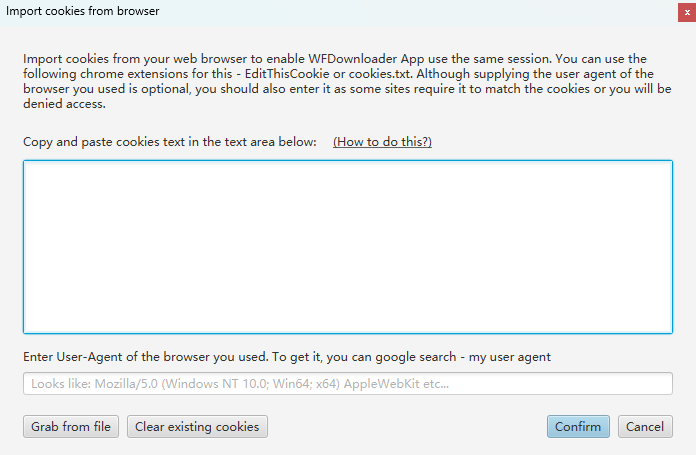
get cookies
Download an extension called cookie-editer or something similar, open it on the page you want to get image resources, such as I want to get all the images uploaded by a Twitter user named lucyxmochi, them I should open it on Media posts by Lucy Mochi (@lucyxmochi) / X and you will see
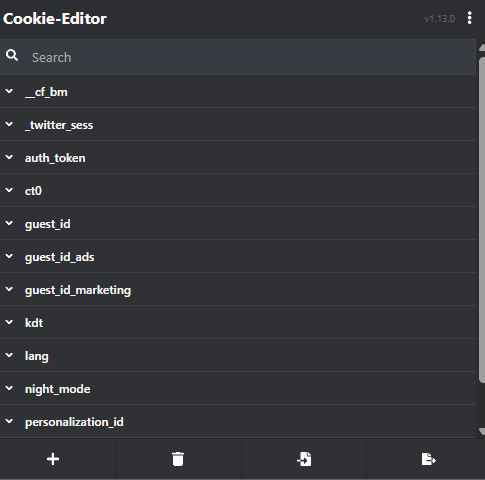
Click export , then Netscape to copy all the cookies and paste it on the 1st blank.
get agent
Open What’s My User Agent? and click Copied! and paste your browser agent to the 2nd blank.
create a new task
Click Add and input the url you want to download and set the folder to save at the same time, here we take Media posts by Lucy Mochi (@lucyxmochi) / X as an example.
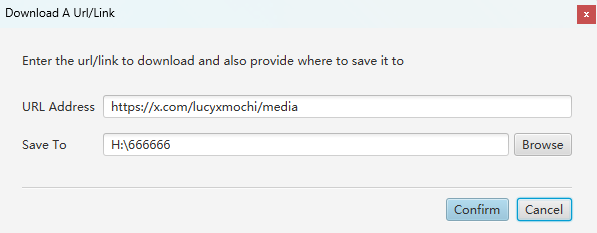
Then click Confirm, the software will analysis the link automatically.
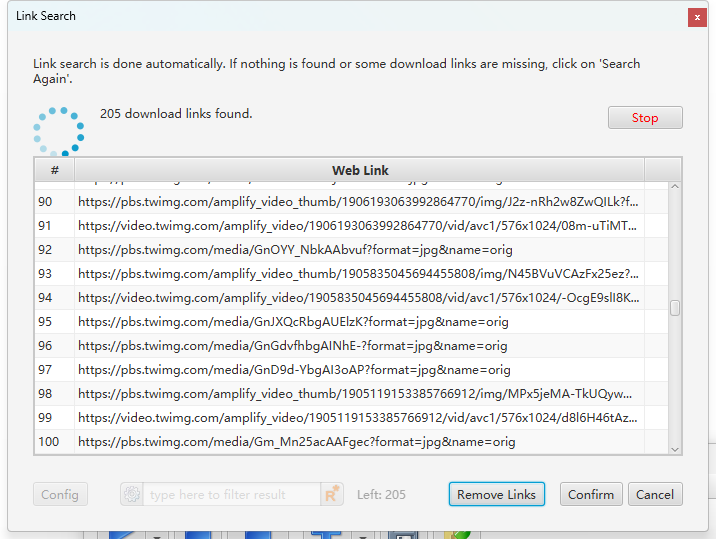
Finally, click Start to start the task.